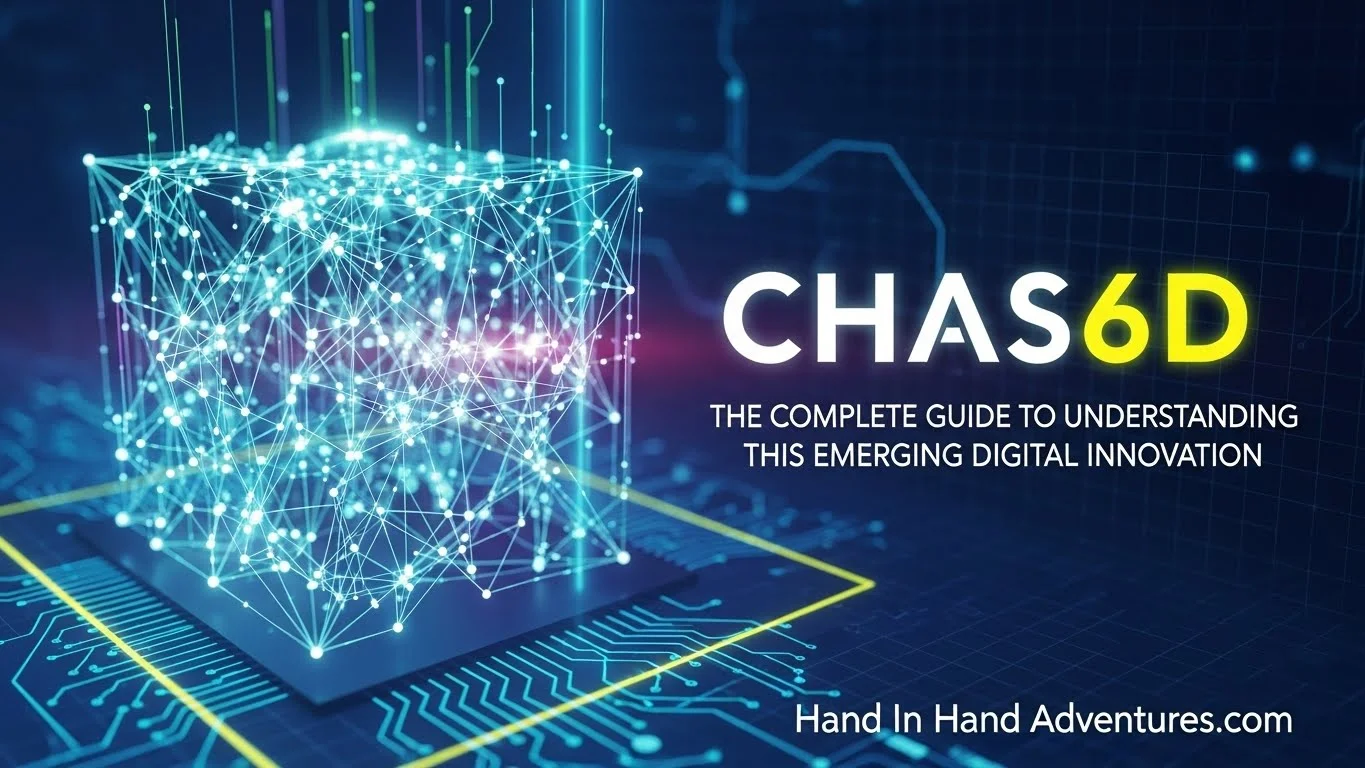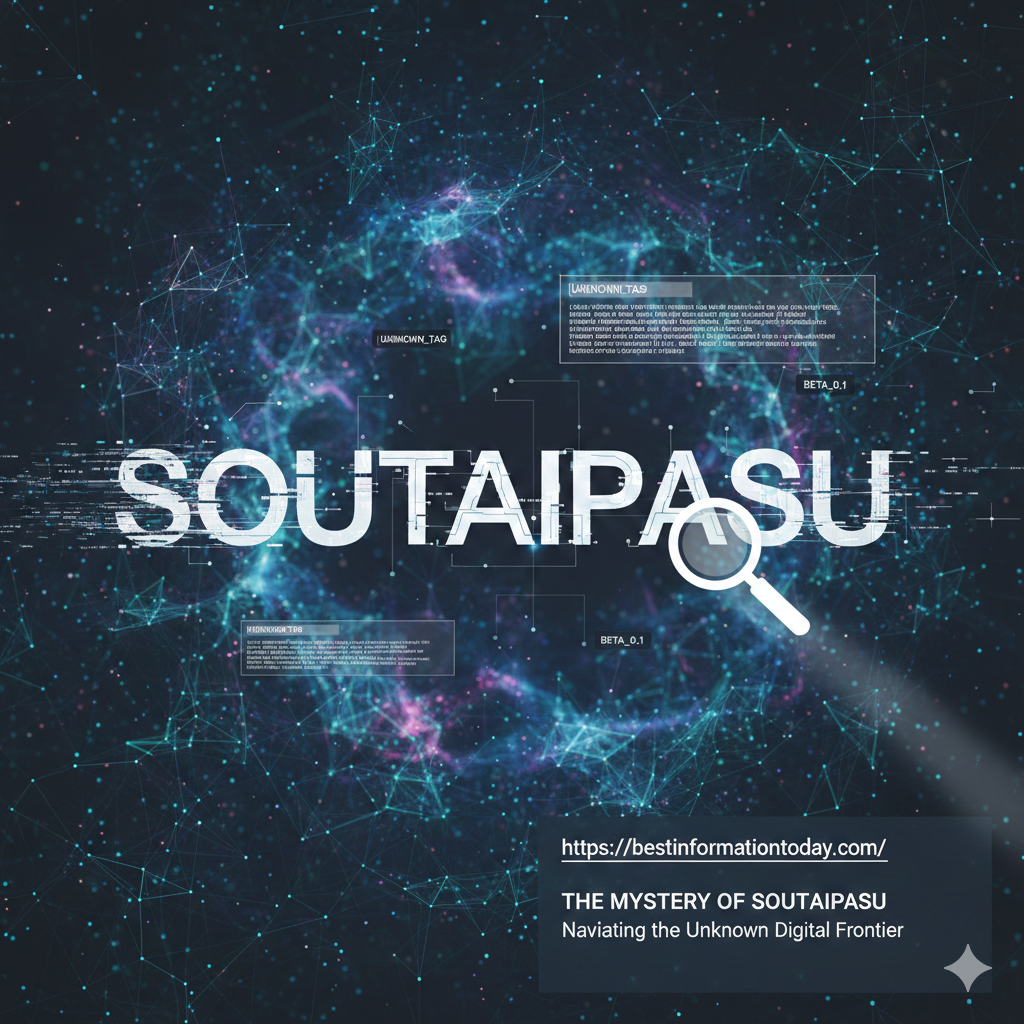Are you aspiring to become a webmaster and would like to know how to make a website? Then you may find the potential of getting to grips with HTML quite complicated and frustrating.
That’s something that can’t be prevented. However, remember that most website landing page you visits will have been structured and written using HTML elements. Did you know that HTML is now utilized by over seventy-four percent of all known websites?
This language also helps to improve everything from the design of the website to the content’s quality features.
This post aims to present you with the top basic HTML and its possible applications, and of course, covering the basic HTML tags for beginners.
What is an HTML?
In a nutshell, HTML signifies the standard markup language for making web pages online. It refers to HyperText Markup Language, and its most function is to create the presentation, layout, and structure of individual landing pages.
Web browsers don’t directly show HTML languages, but it plays a crucial role in helping to make an accessible, visible, and simple to use the website. HTML is also underpinned by a series of individual elements that slowly create web pages, structure the content’s presentation, and bring the website to life.
Such elements are made and contained within “tags” that determine alternate pieces of content like paragraphs, headings, and other examples.
The most typical use for HTML is the design of every landing page that makes up a website. Nonetheless, that’s not the only application of the famous coding tool. Knowing its other applications will help you maximize the language as a beginner webmaster.
What are HTML Tags?
Remember that the starting point for any HTML code is an individual tag that can be utilized to make all important elements and help structure your web pages.
Below are the common HTML tags that every beginner should know.
- Headings Tags
Every online document, such as web pages, starts with a heading. Those are created with the help of HTML tags and the language currently enabling for at least six variably sized elements, which also allow you to structure the content with more titles, subtitles, and highlight lines of bold text.
To begin using WYSIWYG HTML editor and create your heading, you need prefix the relevant texts with the <h1>, <h2>, <h3>, <h4>, <h5> or <h6> tag based on the needed size. Then, it would be best if you used a closing tag at the end of the heading to encapsulate the text.
- Paragraph Tags
A similar principle is used to starting paragraph tags that are symbolized by <p>. That enables you to structure the content and group it into relevant paragraphs that, in turn, convert into a simpler and smoother reading experience.
Take note that the <p>tag must be positioned at the start of the relevant text before the alternate closing tag is placed at the end to finish the effect.
- Line Break Tags
The above samples are the most basic HTML tags, but you will also find some that use a different format and alternative closing takes. For instance, line breaks make a distinction at which text lines are broken and continued on the next line.
You will find a key difference between paragraphs and line breaks in the field of HTML. The latter is standard block elements containing text, while the former separate in an existing <p> element.
Line breaks symbolize an empty element in HTML. Thus, they aren’t defined by either closing or opening tags. As an alternative, they’re depicted by the <br/> tag that can be added into current <p> elements to divide the text and showcase crucial information.
- Horizontal Lines
The horizontal line <hr> tags help make an empty element drawing a visual, horizontal line among alternate sections of an online document. For instance, you may prefer to put a line between two bodies of text to refocus the reader or present a new visual element Web Development.
- Image Tags
Finally, we also have image tags that signify elements in HTML that once again imply they don’t feature a closing tag. They are defined by the <img> tag at the start of the element as they only have attributes relating to the image’s URL that you’re embedding into the website.
Those can be positioned anywhere on your site, even though it’s strange to add them in existing elements like headings or paragraphs.
It would help if you gave alternating text for your image, helping readers see it in slow loading times or the use of a screen reader. If the browser can’t find an image, it will show the value of the alternate attribute to viewers that way Developing .
There you have it! We hope you find understood the basic HTML tags for beginners! Share your thoughts with us by leaving your comments below!